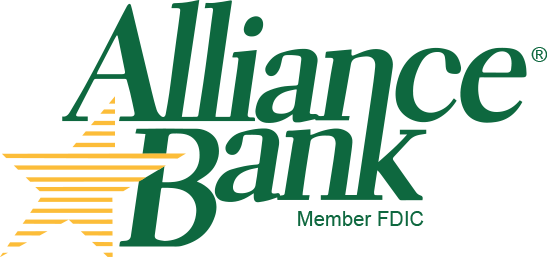Multi-factor authentication is now available in Online Banking for both Android and iOS devices. This feature will allow users to use the Alliance Bank app as an authentication method for logins and resetting passwords.
To enable, go to Settings > Push Notifications > Secure Login Authorization
When enabled, the Verify Login prompt will include the following options for identify verification on their registered device:
-
Yes, it's me — Authorizes the login attempt.
-
No, it's not me — Denies the login attempt and sends a notification to the login device, allowing the user to choose a different verification method (Secure Access Code).
Users are also able to select Why am I getting this? which provides additional information about the notification, including tips to prevent fraudulent login attempts.
Initial enrollment
After a new user logs into the mobile app and authenticates with a secure access code, The Device Setup page will appear.
-
Toggle “on” the option to Enable device for Multi-Factor Authentication.
-
Select “Allow Notifications”
Login and Forgot Password workflows
After enrolling in Multi-factor authentication, any registered device will appear as a secure delivery authentication method for use when logging in from an unregistered device or with the Forgot Password workflow. When the device is selected, a Push Notification will be sent to the device to authorize the action.